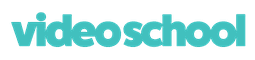Camtasia Masterclass: The Video Creation in Camtasia Course
Record & Edit Professional Videos with Camtasia. Perfect for screencast tutorials, courses, YouTube, training, and more!
Watch Promo
Do you want to easily record & edit videos in one simple-to-use app?
Perfect, this Camtasia course will help you make amazing videos that captivate your audience. Whether you're a YouTuber making tutorials or an online course creator, Camtasia is the perfect screen recording & video editing application for you.
RECORD. EDIT. EXPORT.
The Video Production process is simple with Camtasia. And after taking this Camtasia course, you'll be confident making your own videos, quickly.
Watch the free preview videos to start learning!
Once you enroll, you’ll get instant access to hours of easy-to-watch video lessons, premium support if you ever get stuck, and lifetime access to course updates!
This is the ONLY Camtasia course you need.
What is Camtasia good for?
- Video tutorials
- How-to videos
- Software demo videos
- Meeting recordings
- YouTube videos
- Training videos
- Video lessons
- Webinar recordings
- Instructional videos
- Explainer videos
- Presentation recordings
- and more!
Start learning with a free Camtasia trial while you take the course.
Enroll now, and get instant access to:
- Hours of easy-to-watch video lessons
- Downloadable course workbook with top tips from every lesson
- Instructor support if you have any questions
- Lifetime access to course updates
What can Camtasia do for you?
If you want to efficiently make videos with your computer, Camtasia is the perfect tool for Mac or PC users. You can record your screen, audio from any microphone, and video from a webcam or camera plugged into your computer.
After recording, you can edit it all together with screen annotations, callouts, title cards, and animations. Add transitions, music, and effects to make your video pop. Completely customize it yourself, or use templates and themes built into Camtasia.
Add closed captions, remove greenscreen backgrounds, and adjust your cursor/mouse size/style... like magic!
Finally export your videos to share with the world in crystal clear quality.
Who teaches this course?
The lead instructor for this course, Aaroncayc has partnered with Phil Ebiner of Video School to put together this Camtasia Masterclass.
Video School has created many of the top-rated and most popular online courses that teach creative skills to millions of students around the world.
Our goal is to make this the very best Camtasia course out there. If you aren't completely satisfied, we will do whatever we can to improve this course based on your feedback!
Enroll now to start making your own videos with Camtasia today!
We can't wait to see you in class!
Cheers,
Phil & Aaroncayc
FAQ - Frequently Asked Questions
What’s the prerequisite to join this course (or in other words who is eligible for this course)?
The only prerequisite is, you must be computer savvy. Now, what does that mean?
It means, you must know how to use a computer, the internet, and preferably a word processor or a spreadsheet Then it would be so much easier for you to learn Camtasia.
Who this course is for? [and Who This Course Is NOT For?]
This course is only for beginners. In Other Words, This course is Not for Advance users.
I designed this course specifically for absolute beginners, in fact even if you never used Camtasia before. No problem this course is for you. I will teach you from scratch, It will take you from beginner level to intermediate level.
This course is specifically designed for those who are new to video editing and screencast and record their computer screen and wants to edit their own videos better and more efficiently. So that sounds like you this is a perfect course to enroll in. Feel free to look through the course description to find out more information and then click that enroll button. I can’t wait to see you in the course.
What Camtasia version do you need to follow along with this course?
My recommendation is you should have at least Camtasia 2019 version to follow along with this course because there are certain features that were introduced in Camtasia 2019 ver. and if you have an older ver. than Camtasia 2019 then you can’t use those certain features for ex: here are a few of them
-Auto-normalize Loudness (aka Automatic Audio Leveling)
-Mouse Cursor Smoothing (aka smooth out cursor movement)
-Logo support in Themes
-Library asset - Opens directly in Camtasia
-Custom Keyboard Shortcuts (revised in Camtasia 2019)
and so on…
What if I don't have Camtasia installed on my computer?
In case, you don’t have Camtasia installed then don’t worry. I will also share the link to download Camtasia for Windows and Mac and also teach you step-by-step how to install it.
Now some of you might have an older version of Camtasia like Camtasia 2018 or Camtasia 9.
If you do then still you can join the course and learn the core functionality of Camtasia which is always the same and you can cover many features except a few ones which were introduced in Camtasia 2019 as I mentioned before. Personally, my recommendation is if possible then use at least Camtasia 2019 ver.
Last but not least if you’ve any of these versions of Camtasia:
- Camtasia 2019
- Camtasia 2020
- Camtasia 2021
- Camtasia 2022
- Camtasia 2023
Then you’re good to go.
What version did you use to create this course?
I created this course using Camtasia 2019 and the reason is this version has laid the core foundation of Camtasia and many new features were introduced in Camtasia 2019. So no matter which version you have among these:
- Camtasia 2019
- Camtasia 2020
- Camtasia 2021
- Camtasia 2022
- Camtasia 2023
The core skills which I teach in this course are the same in all these versions. And above all I teach basics and essentials and core functionality, they are all same no matter which version you use. So if you have any of the above versions you're good to go.
Your Instructor
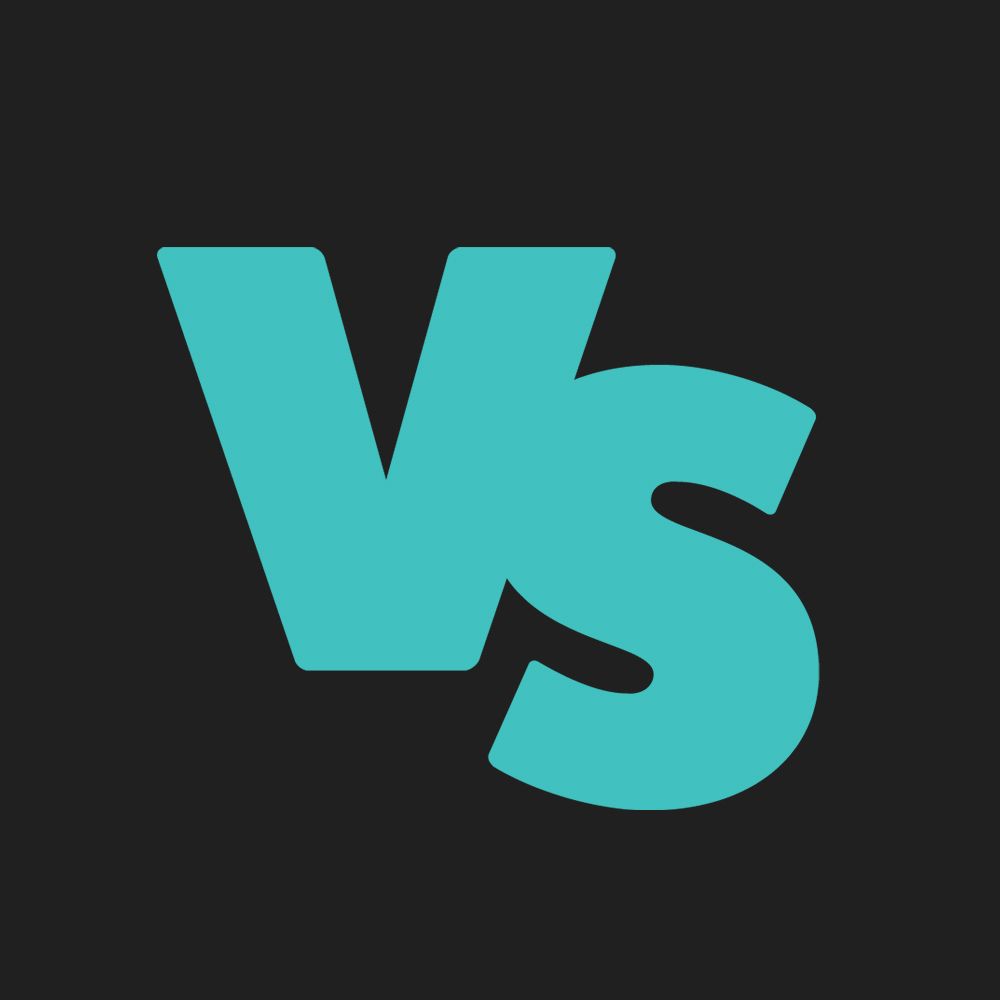
This course is taught by professionals in the photography, video, design, and business world. We all look forward to teaching you new skills that enrich your life and help you build a better business.
Course Curriculum
-
StartWhat is Camtasia Recorder & Camtasia Editor? (3:25)
-
StartFew Important Things about Camtasia Editor (2:21)
-
StartExplore the Menu (5:06)
-
StartAssignment – Explore the Menu (0:36)
-
StartDifferent Ways to Open Camtasia Recorder and Camtasia Editor (5:01)
-
StartHow to Choose a Microphone for Screenrecording with Camtasia (11:09)
-
StartHow to Calibrate a Microphone for Screenrecording with Camtasia (4:46)
-
StartCheck the Mic and Sound Quality for Screenrecording with Camtasia (4:14)
-
StartAssignment - Check the Mic and Sound Quality (0:16)